Can’t Find An Answer?
Copy: Don’t worry if you can’t find what you’re looking for – our dedicated team are here to help. Click the button below to open a support ticket and a member of our team will come back to you shortly.
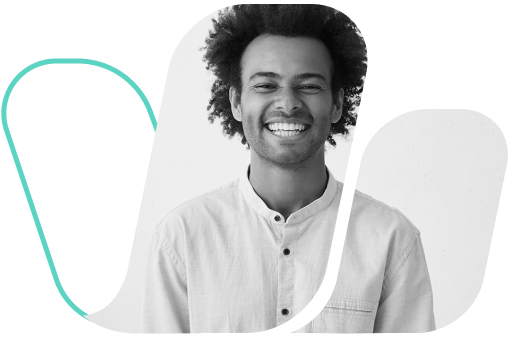
Copy: Don’t worry if you can’t find what you’re looking for – our dedicated team are here to help. Click the button below to open a support ticket and a member of our team will come back to you shortly.